Topics
- Article
- App & Features
10 Hidden WHOOP Features You Need to Know

Every feature in the WHOOP app is designed to help you optimize your sleep, workouts, and daily performance. Whether you're new to WHOOP, or a seasoned pro, we're uncovering 10 features you might not know about, and showing you how to incorporate them into your routine.
10 Hidden WHOOP FEATURES
1. Set a Haptic Alarm
Find it in the Sleep Planner or Strain Target under the Plan tab
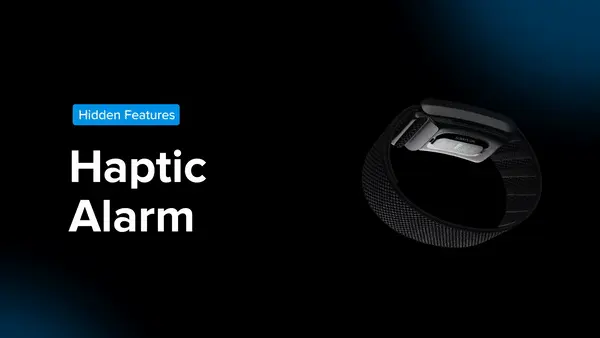
WHOOP uses a vibrating, silent haptic alarm to wake you up when you’ve hit your sleep goal, or at the gym when you’ve hit your Strain goal. Use Sleep Planner to gently start your day with a haptic Wake Alarm and Strain Target to get a haptic alert once you've hit your optimal strain. The vibrations help avoid waking others and ensure your alarm is not disruptive at the gym.
2. Activate Tilt Mode
Rotate your phone 90°
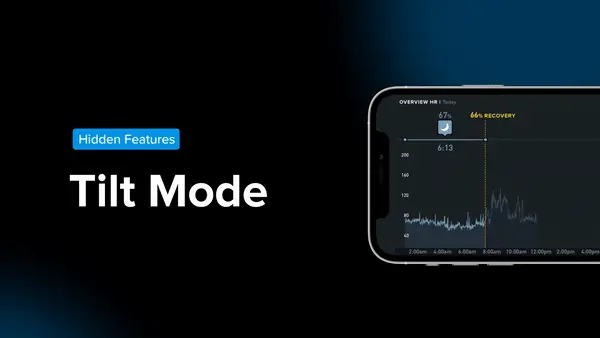
Get a new view of your WHOOP stats when you turn your phone horizontally. See your heart rate throughout the day, as well as your Sleep, Strain, and Recovery scores at a glance. Plus, if you want to see your WHOOP stats before or mid-journaling, a quick tilt takes you in and out of logging behaviors in Journal. Make sure that your phone has Portrait Orientation Lock off in order to take advantage of this feature.
3. See Your All-Time Stats
Metrics under “All Time” in your profile

Check out your personal best performance on WHOOP. Under “All Time,” you can view your total number of activities, max heart rate, peak day strain, top activities and their peak strain. You can also see the range for heart rate variability (HRV) and resting heart rate (RHR), as well as all of those same metrics for the last 30 days.
4. Download Health Report
Visit Health Monitor under the Plan tab
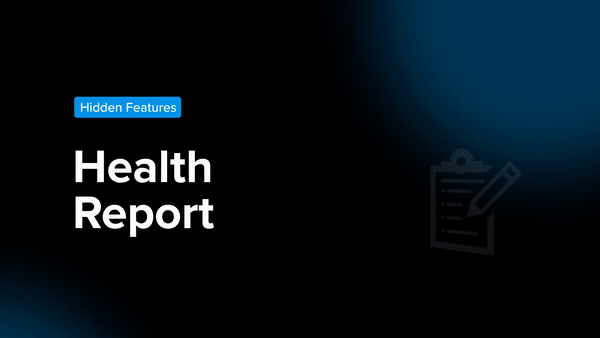
Share a PDF of key health metrics with a doctor, trainer, or other professionals straight from the WHOOP app and showcase a broader picture of your holistic biometrics over time. You can also see 30-day and 180-day changes in your respiratory rate, resting heart rate, sleep duration, and daily aerobic activity. Zoom in to check out your naps, whether activities were moderate or vigorous, and your most frequently logged activities.
5. Broadcast Heart Rate
Find it in the Settings tab, then tap Device Settings

Display your WHOOP heart rate while you run, spin, cycle, and row on the devices and apps you love, like Peloton, Strava, and Zwift. This feature is also compatible with Concept2, Wahoo, Trainer Road, Run Keeper, and some Garmin smartwatches.
6. CREATE A WHOOP Team
Go to the Community tab and tap the “...”

Create a WHOOP team with your friends and family to see each other’s Sleep, Strain, and Recovery metrics, as well as chat and celebrate weekly victories. Make it a friendly competition or a healthy way to stay accountable! You can also join tons of existing public teams.
7. See and Celebrate Your Streaks
Tap the drop-down arrow at the top of Strain, Recovery, & Sleep
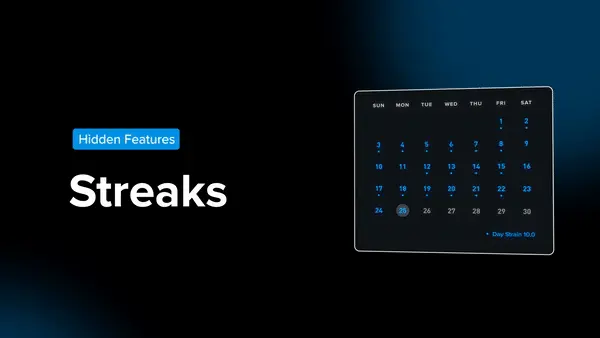
Hitting a streak? Under each pillar, you can see when you hit 10+ Strain days, days in the green, yellow, or red, and 70%+ Sleep performance. WHOOP calculates your Strain, Recovery, and Sleep, so you can use this feature to see the impact your day-to-day behaviors actualized with data.
8. Share WHOOP Stats
Look for the “share” arrow icon
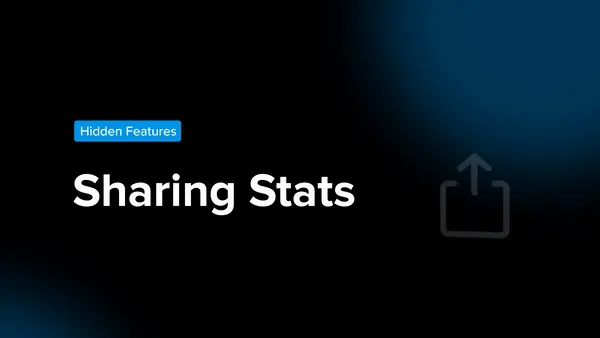
Go beyond a screenshot and share WHOOP stats easily with the in-app share button. This shareable widget includes your daily overview, plus daily and weekly Strain, Recovery, and Sleep. Either share directly within a team or to email, Instagram, and more.
9. Customize Your Journal
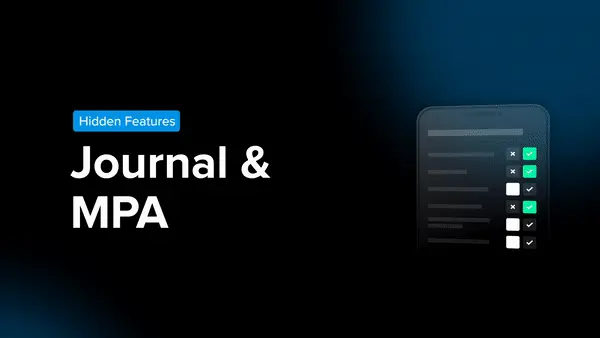
Access it on your home screen
Customize and update your Journal with new behaviors to see how your daily choices affect your Recovery. A behavior must have at least 5 yes responses and at least 5 no responses over a 90-day period. Ready to level up your Journal game? You can self-experiment by noting how new habits like taking magnesium or practicing meditation affect your Recovery in Impacts.
10. See Sleep Need Calculations
Go to Sleep Planner and tap ‘sleep need’
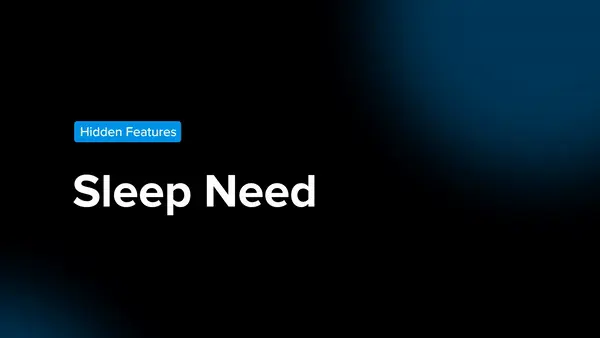
Ever wonder how your sleep need is calculated? We take into account your baseline sleep need, recent strain, sleep debt, and recent naps. Check out the Sleep Performance feature under Sleep to see how your sleep need and hours of sleep compare to the previous 30 days. To specifically understand what you need for tonight’s sleep, go through the Sleep Planner and tap ‘time in bed.’
We're continually adding new features to the WHOOP experience, too - keep your eyes peeled for monthly emails sharing the latest and greatest features making their way into the app.