Topics
- Article
- App & Features
New Community Feature in the WHOOP App: Team Chat

Message your teammates, discuss workouts, share data, and much more. Team chat is here.
In recent weeks we’ve rolled out one of the most requested and eagerly anticipated features in the WHOOP app to date--team chat. Our members now have the ability to give each other training and recovery tips, celebrate achievements, share data screenshots, or offer support and encouragement to their WHOOP teammates directly in the app. Team chat enables you to message the other people on your teams in a group setting. It’s our latest feature upgrade to provide you with even more ways to stay connected with the WHOOP community.
Finding Team Chat in the WHOOP App
Tap on the community tab in the menu bar at the bottom of your app screen, and you’ll see the list of WHOOP teams you’re on displayed on that page. If you have unread messages from any of your teams, the number will appear there.

A red circle alerts you to new messages from your teams in the WHOOP app.
When you click into a team, the chat screen appears first (if chat is enabled for that team) and you can then swipe over to the leaderboard. Team chat is only available for member-created teams, and admins have the ability to disable it.
Using Team Chat
To message your team, simply type what you’d like to say in the input box at the bottom of the screen and hit “send.” Each team member will then get a notification and be able to view your message.
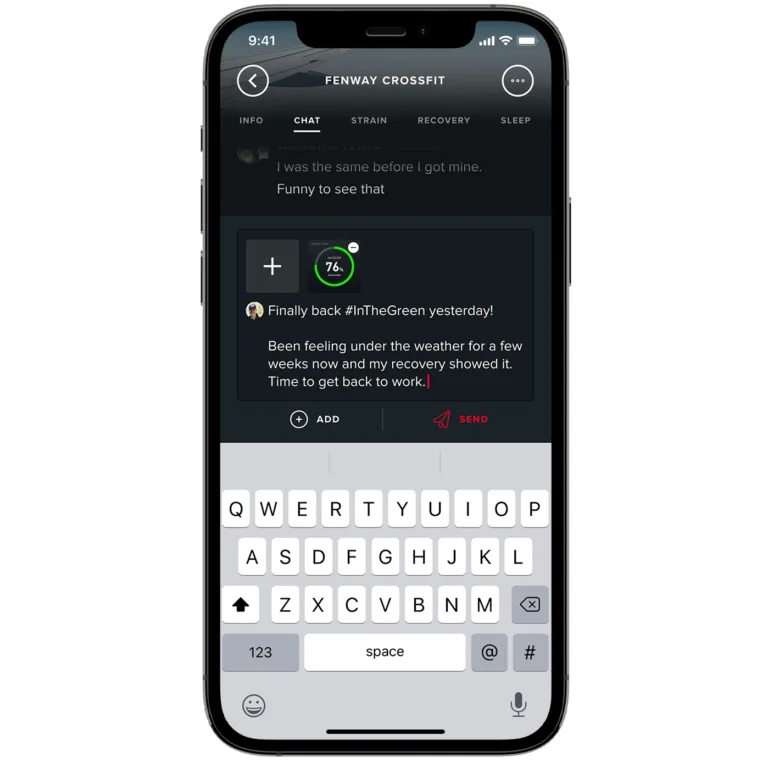
Team chat messages can include photos or other files.
If you want to include things like photos, workout details, or WHOOP data screenshots, click the “add” button to attach a file to your message. To reply to a message within a thread, long-press on the message and tap “reply” when the option appears. Responding to specific messages via threads can help keep conversations structured, in particular on teams that have very active chats. Long-pressing on a message also gives you the ability to add a reaction to it, with a choice of several different emojis.
Team Chat Settings
If you’d like to turn off notifications for a specific team, click on that team then tap on the options menu (the three dots in the upper right corner of your screen). Select “notification settings,” and then slide the toggle to “mute notifications.” As mentioned previously, team admins have the capability to remove the chat feature for their teams. To do this, go to the options menu, select “manage team,” and then disable the chat toggle.
Connecting Community
Many WHOOP members have told us they’re on teams with their families (and friends too), and this can help them all better stay in touch. The New York Times recently published an article entitled “A Fitness App Moonlights as a Men’s Support Group.” It discusses a group of workout buddies in NYC who are on a WHOOP team together. They enjoy sharing their strain, sleep, and recovery data and competing for who can post the most impressive stats each day. But on the flip side, that also leads to them checking in on each other when something appears off--examples like “Hey, you missed your workouts this week, are you OK?” or “I noticed you’ve barely been sleeping the past few nights, is everything alright at home?” For these friends, their WHOOP team has become the icebreaker to having supportive conversations they likely otherwise would’ve shied away from.